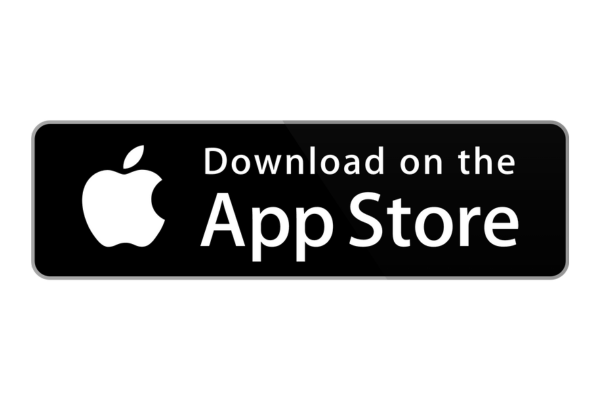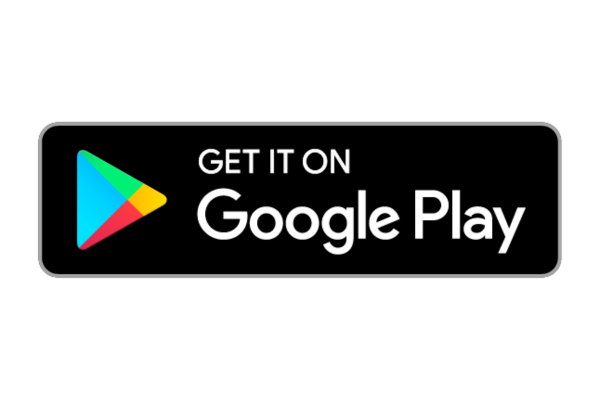Accessing your health information
MyChart
Manage your entire family’s care
MyChart provides secure online access to your health information and convenient tools to manage your care wherever you go.
Your healthcare, at your fingertips
To help you coordinate your healthcare more easily, Maren offers our patients MyChart. MyChart gives you direct and secure access to your health team and an up-to-date window to your medical records. MyChart is available online and via Apple and Google mobile apps.
- Schedule (and reschedule) appointments from anywhere
- Review past visits, medications, doctor recommendations, and test results
- Set automated appointment reminders
- Save time in the waiting room by filling out forms in advance
- Manage your family’s health in one place by linking accounts
- Request prescription refills with a click
- Stay in touch with your doctor through secure direct messages
- Link accounts and your health records from different organizations
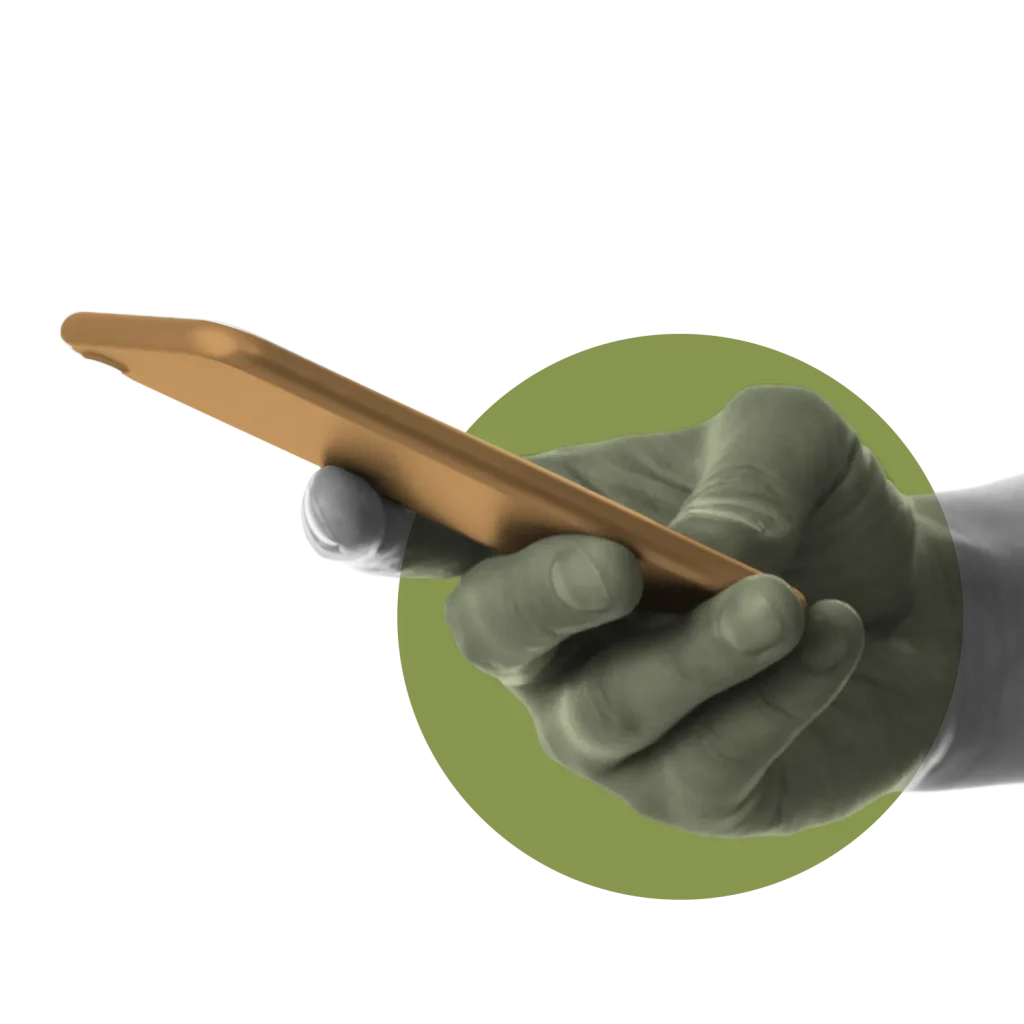
Have an activation code?
Once you have an activation code as a Maren patient, click the button below to get started!
MyChart answers
- Getting started
- Appointments, prescriptions, and messaging
- Viewing and managing health information
- Family health records
- Payment and insurance
- Security
- Support for MyChart
Getting started
You’ll first need an activation code to verify with MyChart that you’re a Maren patient. Patients can get a code in several ways:
- During your visit at the front desk or in the exam room
- Using an activation code included on your After Visit Summary or billing statement
- Clicking a link in a Maren appointment follow-up email
- By requesting an activation code (delivered by mail) using a paper form
After receiving an activation code, go to the MyChart sign up page and fill in the code, your date of birth, and your ZIP code to get started.
Note that activation codes expire after 45 days. Contact us if you need a new one. You may also be able to create an account online without a code by verifying your identity against your medical record or through third-party verification.
Call us at (909) 312-0085 if you have questions or need help getting set up.
You can! If you’re currently logged into MyChart, do the following:
- Click your profile photo on the main page
- Choose Switch Organizations and then the plus sign to add a new organization
- Search for Maren
While you can access MyChart on your smart phone’s web browser, most patients find that the free MyChart app is faster and more convenient. It’s available for Apple and Google based smart phones. Download it here:
Once you select Maren and log in to the app for the first time, you can choose to quickly log in in the future with your fingerprint, face recognition, or a four-digit passcode.
You can even pair the MyChart mobile app with an Apple Watch for notifications, reminders, and messages.
You can connect two MyChart accounts to share information between them.
After logging in, go to the MyChart main menu. Under Sharing, go to Link My Accounts. Select the other organization, and answer the required security questions to verify your identity. In most cases, you (and your doctor) will be able to view all of your information from both providers within your Maren account.
If your previous doctor no longer uses MyChart (or doesn’t allow data sharing), you may have to manually request transfer of your health records.
MyChart can link to other MyChart accounts you may have with other groups. That way, you can see all of your appointments in one place and your medical history can be shared with your entire medical team.
After logging in, go to the MyChart main menu. Under Sharing, go to Link My Accounts. Select the other organization and answer the required security questions to verify your identity.
Click the Forgot Username? or Forgot Password? links on the MyChart log in screen. You’ll be asked to answer some security questions to verify your identity. Contact Maren support directly if you still need help.
Once you’re logged in, you can change your email, phone number, and password on MyChart’s Personal Information page if you need to update them or suspect they may be compromised.
Appointments, prescriptions, and messaging
You can schedule a doctor visit—in person or via video—right within the MyChart app.
In the main MyChart menu, select Schedule an Appointment. You can then select your doctor, specify a reason for your visit, and choose a date and time that works best for you.
After confirming, you’ll be able to set reminders and add the visit to your online calendar. It will also include recommended arrival times, location and parking information, and additional instructions.
MyChart keeps a list of your upcoming (and past) appointments under Visits after you log in.
We’ll reach out to you shortly before your appointment to discuss any pre-visit needs.
Go to Visits from the MyChart main page and select your appointment. At the top of the listing, there is an icon to Reschedule or Cancel. Choose the option you prefer. If you’re rescheduling, you’ll be prompted to pick a new date and time.
Important: if you need to cancel within 24 hours of your appointment, please call your doctor’s office directly.
Click on Medications in the main MyChart screen. Each medication eligible for refill will have a Request a Refill link below its listing. Contact your doctor via MyChart messaging if you don’t see a refill link.
You can also request refills for multiple prescriptions at once by clicking the Request Refills button and selecting the medications you need.
If you need to update your pharmacy preferences, click on the Manage My Pharmacies link at the top of the Medications page.
Whether you have follow-up questions about a medication or need to discuss treatment options, MyChart’s messaging feature gives you a secure way to get in touch with your doctor and care team.
Go to the MyChart main menu and select Messages. There, you can see current and past conversations and send a new message to your doctor and care team.
Your care team usually responds to messages within one to three days. If your question or concern is urgent, call us at (909) 312-0085. For emergencies, call 911.
Under the MyChart main menu, go to Messages. From there, you can contact your doctor’s office with your request.
Viewing and managing health information
MyChart’s After Visit Summary® (or AVS) is a short document created immediately after your medical appointment. It includes key health data recorded during your visit, diagnosis and treatment plans discussed with your doctor, test results completed during the appointment, an updated medication list with any new prescriptions, and next steps including upcoming appointments and referrals. You can see your AVS in the Past Visits section of MyChart.
Lab processing time varies by test. However, the Federal Cures Act requires that most results be made available to patients as soon as they’re received by our electronic medical record system. In fact, it’s possible you may see your test results before your health team does.
Certain sensitive or complex test results may be temporarily delayed to allow your doctor to discuss the results with you directly to avoid misinterpretation.
Depending on the systems used by the testing facility, some types of tests (like x-rays or mammograms) may not appear in your account. Contact your doctor if you have any questions.
Besides your After Visit Summary and test results, you’ll be able to view:
- Current medications, dosages, and refill expirations
- Documented allergies to medications, food, and environmental factors
- Immunization history, including dosages and dates
- Past and upcoming visits
- Members of your care team and conversations in MyChart
- Documents related to your care, including doctors’ notes.
- Documents related to your care, including doctors’ notes.
Your health team can view and update your full medical record so that they are able to provide care tailored to you.
If you are seeing other caregivers with compatible health record systems, your health information may be shared between them. You can also connect MyChart accounts you have with other providers and specialists so that you can access everything in one place. Visit Link My Accounts in the MyChart menu to find other providers.
Talk to your care team at your next clinic visit or send a message via MyChart.
Family health records
Absolutely. MyChart allows you to add family members by having them grant proxy access. Either person can end proxy access whenever they wish.
The person sharing information should select Share My Record from the main menu of their MyChart account. They then click Invite Someone and enter your contact information and level of access. You’ll receive an email invite to confirm; check your spam folder if it doesn’t arrive.
Once you accept, your information will be displayed in their MyChart account. Switch between user profiles by selecting the profile photo at top.
Proxy access can only be granted by persons over 18. Contact your provider if you need to add younger family members, and note that access automatically expires when the child turns 18.
With proxy access, you can allow another MyChart user to see some or all of your appointments and medical records. You can determine how much access you want to give them.
Select Share My Record from the main menu. Click Invite Someone, then enter their contact information and level of access. They’ll receive an email invite.
Once they accept, your information will be displayed in their MyChart account. Switch between user profiles by selecting the profile photo.
Proxy access expires automatically when a child turns 18. You may also choose to end proxy access at any time.
Granting a provider one-time, temporary access to your health information can be useful when seeing a consultant or when traveling, even when the provider is outside your MyChart network. They’ll be able to view your medications, allergies, and past medical history.
Go to Share Everywhere under the main MyChart menu. There, you can generate a code you can share with the provider. They’ll need to enter it and your date of birth at shareeverywhere.com.
Under the MyChart main menu, go to Document Center. From there, you can view or download visit records.
Some communications may also be found in the main menu under Letters.
MyChart allows you to request formal copies of your health records from linked organizations. Go to Request My Record under the main menu.
Payment and insurance
No, unfortunately Maren does not handle billing through MyChart at this time. Contact us directly with any billing questions.
Security
Access to your information is controlled through unique activation codes, usernames, and passwords. On the MyChart mobile app, you can log in with facial recognition or by fingerprint, depending on your device. You can also choose to turn on two-step verification, which additionally requires you enter a special code sent to you by text or email each time you log in.
Messages between you and your health team are sent through MyChart itself, rather than email. Although you may opt to get email or text notifications when a message appears, you must be logged in to read it. Do not use regular email for sensitive personal information.
As our patient, your health records are stored with and protected by Maren. MyChart just displays that information. Epic, the company that developed MyChart, does not have any access to your records.
Personal health records are subject to stringent Federal and State laws that govern patient data security, access, and usage. Visit Maren’s Privacy Policy for more details.
Your MyChart account is a way to view your legal medical records stored with Maren. Maren abides by laws and regulations that protect that information. However, you can deactivate your MyChart account in the app under Account Settings or by contacting Maren directly.
Support
No. MyChart services, including the mobile app, are complimentary for Maren patients. We believe it’s important to give our patients more control, transparency, and connection to their healthcare.
Every health organization is able to configure MyChart to fit their patients’ needs. If you’ve used MyChart with other organizations, Maren may not use the same features. Let us know if there’s a feature or functionality you’d like to see.
MyChart may be accessed through the internet by most modern, up-to-date browsers (Chrome, Safari, Firefox, Edge, etc.) on a variety of devices. You can also use the MyChart app on connected mobile devices.
Call or email Maren’s MyChart support team at info@maren.com / (909) 312-0085. If emailing, please describe the issues you’re experiencing in detail. Do not include passwords or other sensitive personal information.
Video tutorials
- Changing or adding a provider
- Messages in MyChart
- Set and update your communication preferences
- Password reset
If you already have a MyChart account, you can add Maren or even connect another medical provider.
Connect with your doctor and care team securely through MyChart messages.
MyChart can automatically notify you about upcoming appointments, new test results, and doctor messages.
Learn how to reset your password even if you can’t remember your username.
MyChart To-Go
Take MyChart with you by downloading the app on your mobile device. Access lab results, appointments, medications, and immunization records on the go through the App Store or Google Play.
Apple App Store and the Apple logo are trademarks of Apple Inc. Google Play and the Google Play logo are trademarks of Google LLC.